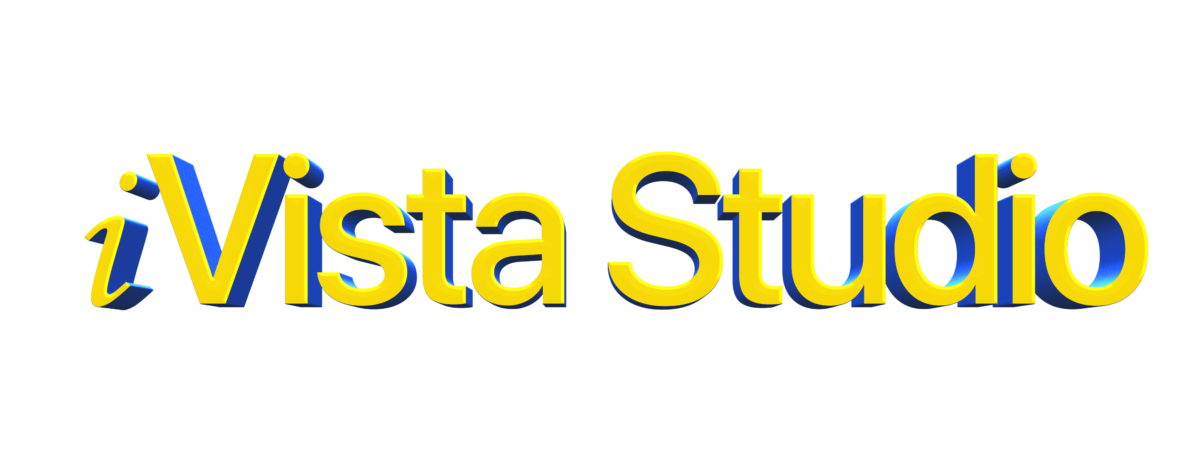Create, modify, or delete a resource record
Important: Resource records may take 24–48 hours to update across the entire internet. Different internet users may get different results when they try to visit or use your site during that time. Confirm that you save your changes to each altered resource record before you edit the next one.
You can modify your domain’s resource records to add verification, create a subdomain, or change which name servers you direct users to.
Use the Time-To-Live (TTL) field to define how often machines and browsers should update your records.
- Sign in to Google Domains.
- Select the domain that you want to change.
- At the top left, click Menu
DNS.
- Under “Resource records,” click Custom records
Manage records.
- If you don’t have any resource records yet, click Custom records.
- For each record set, edit the “Type,” “TTL,” or “Data” fields directly.
- For examples of how to format entries, check resource record types.
- To include multiple records with the same Host name, Type, TTL, and Data values at the same time, also known as a resource record set, click Create new record.
- To remove one data field from a record set, click Remove
.
- You can add or delete more record sets.
- To add another record, click Create new record
Save.
- To delete an entire record set, click Delete
.
- To add another record, click Create new record
- Click Save.
- Confirm that the altered resource record is now visible.